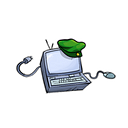How to use EmblemVault
EmblemVault can be currently used on Ethereum, Polygon, BSC, xDai & Fantom.
Go to https://emblem.finance and login to your Metamask or WalletConnect compatible account. Select which Mainnet you wish to use.
The default setting is Public, if you select Private you can hide the addresses and contents of the cryptocurrency within, that can only be revealed with a password of your own choosing,
We will be using the Public option — click next.
Inset a name into the “Vault Name” box and information into the “Vault Description” box.
Select “Choose File” for an image file up to 50 Mb in size — this will be re-sized.
You must have 300 Coval tokens as payment for this process, they are available on both networks.
Click “Do It!”.
Sign the contract in Metamask to finish the creation process.
Click “Put BTC in”.
This will enable you to see the unique Bitcoin address within your EmblemVault, clicking the address will copy it.
Open Bitcoin Explorer and paste the address to the search bar — selecting the BTC option.
From any wallet or exchange you may fund the address with Bitcoin.
Next Select “Put ETH/ERC20 In”.
As above you can copy the address with a click of the mouse, this address can be used by both Ethereum and Matic Networks to fund the address, with both their versions of ERC20 tokens as well.
The EmblemVault will show both network tokens on the emblem.finance vault page, but use their own Blockchain Explorer to verify the holdings.
From any wallet or exchange you may fund the address with Ethereum/Matic tokens.
Clicking “My Vaults” at the top left, allows you to see your current EmblemVaults you have made or claimed.
Change the Network to see either Ethereum/Matic based holdings.
Clicking “Sell/Gift/Send” on the Matic will open access to Opensea.io NFT marketplace, however the Matic Marketplace is currently being integrated with Opensea at the moment and is unable to be accessed at present.
For the Opensea part of this guide I shall continue and change Network on Metamask to Ethereum.
If you change Network but remain on the same EmblemVault you will see a warning, also you can see in the bottom left of the picture the Network it was created on.
The above shows Matic Network tokens sent to the Ethereum Network EmblemVault — the individual prices will be codified and updated soon.
Clicking “Sell/Gift/Send” will open Opensea.io .
You will have to “Sign in” with your wallets MetaMask if you have not already done so.
Emblem.finance has a place in the collections bar to find all EmblemVaults easier.
In the “Listing” panel click “Sell” to access the above page — Opensea.io is a 3rd party website, and will have various rules and fees as how to sell an NFT, please find the information required here.
If you wish to transfer the NFT (EmblemVault) to another address, select the above button.
Enter your Ethereum destination address and click “transfer”, this option can also be used to send one EmblemVault inside another EmblemVault.
The above was an experiment placing three NFTs inside each other creating a perpetual loop of ownership.
Any EmblemVault sent into another shall transfer the ownership to the Eth address of the Master EmblemVault.
Click “Claim” to see what the Private key/Mnemonic phrase is to access the Cryptocurrencies within the EmblemVault. If you do so then the NFT will be destroyed so that it cannot be further sent onward’s as you will have access to the wallet keys.
Using the Mnemonic phrase or Private keys you may now access the blockchain address on compatible wallets.
The NFT ERC721 is now broken and cannot be sent onwards.
You may now use the claimed Cryptocurrency addresses like any other regular wallet.