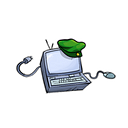Trading Stacks NFTs & Crypto on Ethereum Virtual Machine (EVM) Networks
This Guide is to show you how to trade Stacks (STX) Cryptocurrency, Non Fungible Tokens (NFTs) on Ethereum, Polygon, BSC, xDai & Fantom. This will enable you to use those networks to trade on NFT marketplaces such as Opensea.io, Rarible.com, Venly.io, Epor.io, plus the upcoming NFT2NFT app.
Introducing Circuits of Value’s (COVAL) EmblemVault
You will require 250 Coval tokens per emblem vault.
Setting up STX assets on Ethereum Virtual Machine Networks
Hopefully you have read the above, these will explain how to connect and show the different options (not included in this guide).
Go to https://emblem.finance and connect to your Ethereum wallet.
Selecting what network you wish to create on, using Metamask.
Click ‘Next’ to create Public Vault
Add a ‘Title’ and a ‘Description’ use SPACE SPACE RETURN to enter paragraphs, then Click ‘Next’
Click the box ‘Chose a File’, this is to display the image for the top NFT
Use the drop down menu to select ‘Image (upload)’
Choose an image file to to use as the top cover for the Emblemvault
You may further edit the image with the ‘Edit Image’ button.
With the appropriate Network Gas fee and 250 Coval for payment, click ‘DO IT!
This is a pre-mint of the vault (not yet minted and no Coval has been taken) to allow you to look at the image/text to make sure you wish to proceed.
Added to the title is “Contents loading” this refers to the fact the vault is empty, this can be seen on the NFT marketplaces, as a warning to check the vaults if someone is fraudulently try to sell you an empty vault, it can be however be seen if the vault has not been listed yet.
It is up to you if you wish to fund the vault but at this point only an empty vault can be deleted, and the vault requires minting in order to claim the keys.
You are required to click ‘Mint Vault’ and sign the MetaMask signature, then repeat it one more time, then just wait until the transaction pops ups.
This allows you to assess if the ‘Estimated gas fee’ is ok for you to Proceed, if not cancel it and do it another time.
If the ‘STX’ address isn’t visible, Click ‘Manage Addresses’ to select & sign a metamask transaction to add it.
Click on the Deposit Addresses ‘STX’ to see the wallet address within.
Go to your Stacks wallet of choice and transfer your stacks assets to the wallet address shown.
Once the transfer has occurred checking with explorer.stacks.co against the address, go back to the Emblem.finance application and look at the balances, if it is blank click the ‘[Refresh Balances]’ area.
Wait a few seconds or refresh the browser, until it appears.
Verify on explorer.stacks.co the contents of the STX address.
Currently you cant see the name of the asset — however if you click ‘view NFT’, you will be take to Gamma.io page to see the contents of the address.
Or even use the stacks API, just replace your address at the end of the link
The prices shown at the top of the Emblemvault are totaled real time prices of the crypto’s within, as multiple cryptos/chains & NFTs can be placed inside.
Trading on a EVM NFT Marketplace
The following marketplaces are available to trade Emblemvault;
Ethereum — Opensea, Looksrare, Coinbase, x2y2
Polygon- Opensea, Venly
BSC — Fangible, Venly
xDai- Epor.io
Fantom — (coming soon)
As the Emblemvault was created on Ethereum, the default setting on Eth and Poly shows button to view vaults on ‘Opensea’ and ‘Looksrare’ to continue click ‘Opensea’.
***Below is a update made during the creation to this guide with traits and graphical Unicode/Punycode references, with Gamma.io traits added**
Initially if you go to Opensea, you may see your title with (Contents loading) on it, this is to deter scammers trying to miss-lead buyers.
After refreshing the ‘(Contents loading)’ will be removed and details shall be updated in the properties tab.
If you scroll down the description you will see the STX address clicking it opens the STX Explorer, the properties contains the STX assets & NFT traits.
Click the ‘Sell’ button on Opensea, select the amount you with to trade for and ‘Complete listing’, if this is your first time you may have to sign a Metamask transaction to setup the initial smart contract.
Claiming an Emblemvault
Only claim the vault if you wish to have the STX assets returned to their native wallets.
Click ‘Claim (Crack Open Vault)’ and sign the Metamask transaction.
Click ‘Get Keys’ and sign the Metamask transaction. You may have to wait 800 seconds (13–14 mins) before they appear.
If you see nothing, you may get this screen on Metamask, click where is says ‘Unapproved’ and approve the transaction.
The keys will then be revealed, each time you wish to view the keys, repeat the last procedure.
(at present I have not used the STX Private key to import to a wallet)
The NFT will be transferred to ‘0x0000000000000000000000000000000000000000’ as the last owner of the NFT you have sole rights to view the keys, the claimed NFT will always be available in your vault list — https://emblem.finance/vaultlist
If you empty the addresses you will have the option to ‘delete’ the Vault.
Copy the ‘mnemonic phrase’ and go to the Stacks wallet you use, in this case I am using both Hiro & Xverse wallets.
Access the contents, you may have to send some STX to Gas the assets if you wish to transfer the contents away
As this is the tester wallet, I have already sent the contents away.
you will then get the option to ‘Delete Vault’ if the vault is empty.
During the transfer of assets to a new address it was discovered that if you use bit.us to setup a redirect URL this will be severed, only when you claim access to the contents inside the vault can you add a new redirect on btc.us.
Examples:-
https://desktopcommando.btc.us
— — — — — — — — — — — — — — — — — — — — — — — — — —
Circuits of Value Official Telegram room : https://t.me/Coval_Chat
Circuits of Value web page : https://circuitsofvalue.com
EmblemVault application : https://emblem.finance/create
Updates: https://emblem-vault.medium.com/swaps-rare-pepes-and-more-decentralization-da880aa83a1