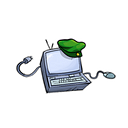Trading Tezos NFTs & Crypto on Ethereum Virtual Machine (EVM) Networks
This Guide is to show you how to trade Tezos(XTZ) cryptocurrency or XTZ Non Fungible Tokens (NFTs) on Ethereum, Polygon, BSC, xDai & Fantom. This will enable you to use those networks to trade on NFT marketplaces such as Opensea.io, Rarible.com, Looksrare.org, Venly.io, Epor.io.
Binance NFT & Coinbase NFT Marketplaces also available
Introducing Circuits of Value’s (COVAL) EmblemVault
Setting up XTZ assets on Ethereum Virtual Machine Networks
Hopefully you have read the above, these will explain how to connect and show the different options (not included in this guide).
Go to https://emblem.finance and connect to your wallet.
Selecting what network you wish to create on, using Metamask.
Click ‘Next’ to create Public Vault.
Add a ‘Title’ and a ‘Description’ use SPACE SPACE RETURN to enter paragraphs, then Click ‘Next’
Click the box ‘Chose a File’, this is to display the image for the top NFT.
Use the drop down menu to select ‘Image (upload)’.
Choose an image file to to use as the top cover for the Emblemvault.
Most usually use the actual image file of the internal NFT if trading one asset.
https://objkt.com/asset/hicetnunc/702419 is the actual asset
You may further edit the image with the ‘Edit Image’ button.
With the appropriate Network Gas fee and 15 Coval for payment, click ‘DO IT!
https://emblem.finance/nft?id=641468416690103137
This stage is called lazy minting, so you can check how much it will cost to make with gas fees on your chosen network, if its too high and you wish to wait, you can cancel the metamask transaction and try again later.
To proceed click ‘Mint Me’.
https://polygonscan.com/tx/0xa9391a79c0ea325313198ff26e13d1af4ea690b126d1fb18e9076a13c1ca8291
Refresh the browser if you do not see the transfer options.
If the ‘Tezos’ address isn’t visible, Click ‘Manage Addresses’ to select & sign a metamask transaction to add it.
‘Lookrare’ isn't available on Polygon at present.
‘Contents Loading’ refers to the vault being empty.
Click on the Deposit Addresses ‘Tezos’ to see the wallet address within.
Go to your Tezos wallet of choice and transfer your Tezos assets to the wallet address shown.
Once the transfer has occurred checking with tzkt.io against the address, go back to the Emblem.finance application and look at the balances, if it is blank click the ‘[Refresh Balances]’ area.
Wait a few seconds or refresh the browser, until it appears.
Verify on Tztk.io the contents of the Tezos address.
The prices shown at the top of the Emblemvault are totaled real time prices of the crypto’s within, as multiple cryptos/chains & NFTs can be placed inside.
Trading on a EVM NFT Marketplace
The following marketplaces are available to trade Emblemvault;
Ethereum — Opensea, Looksrare
Polygon- Opensea, Venly
BSC — Fangible, Venly
xDai- Epor.io
Fantom — (coming soon)
Binance NFT Marketplace, Coinbase NFT Marketplace are also available
This Emblemvault was created on Polygon, the default setting on Eth and Poly shows a button to ‘View Vault on Opensea’ or ‘Looksrare’ click Opensea.
Initially if you go to Opensea, you may see your title with (Contents loading) on it, this shows the vault is empty, it is to deter scammers trying to miss-lead buyers.
Clicking the ‘Refresh metadata’ button on Opensea with refresh from Emblem.finance when you see the vault is filled with an internal address, wait a few moments and refresh the browser.
After refreshing the ‘(Contents loading)’ will be removed and details shall be updated in the properties tab.
If you scroll down the description you will see the TEZOS address clicking it opens the TEZOS Explorer, the properties contains the TEZOS assets & NFT traits.
Click the ‘Sell’ button on Opensea, select the amount you with to trade for and ‘Complete listing’, if this is your first time you may have to sign a Metamask transaction to setup the initial smart contract.
Claiming an Emblemvault
Only claim the vault if you wish to have the TEZOS assets returned to their native wallets, you can re-trade the Emblemvault further if you wish to.
Click ‘Claim (Crack Open Vault)’ and sign the Metamask transaction.
I am now switching to a Test vault I made prior to this guide
https://polygonscan.com/tx/0x0b9223e042dbca1a5e575412c2bc8b8bdd41c70e1aa8c699420569ac6c3df07f (Created)
https://polygonscan.com/tx/0x5c60c4f097d5e9fefd947a306ac175b13b78866c225bbbfed8ac27f89ede74ee (Claimed/Burnt)
The NFT will be transferred to ‘0x0000000000000000000000000000000000000000’ as the last owner of the NFT you have sole rights to view the keys, the claimed NFT will always be available in your vault list — https://emblem.finance/vaultlist
Click ‘Get Keys’ and sign the Metamask transaction.
If you see nothing, you may get this screen on Metamask, click where is says ‘Unapproved’ and approve the transaction.
The keys will then be revealed, each time you wish to view the keys, repeat the last procedure.
Copy the ‘mnemonic phrase’ and go to the Tezos wallet you use, in this case I am using Temple wallet.
Select the picture by ‘Account 1’ then click ‘Import account’.
Select the ‘Mnemonic’ tab and paste your Seed phrase to the box shown.
Scroll down the ‘Derivation’ section and change to the second option, then click ‘Import account’.
Select the ‘Collectibles’ tab to see the NFT assets, you will have to send some Tezos to the address to gas the transactions to transfer them away.
— — — — — — — — — — — — — — — — — — — — — — — — — —
Circuits of Value Official Telegram room : https://t.me/Coval_Chat
Circuits of Value web page : https://circuitsofvalue.com
EmblemVault application : https://emblem.finance/create
Updates: https://emblem-vault.medium.com/swaps-rare-pepes-and-more-decentralization-da880aa83a1